 *AGC: Automatic Gain
Control
*AGC: Automatic Gain
Control
Net Speakerphone 3
freeware
(DONATE)
Descriptiona and capabilities
This program is another clone of chats for local networks. The main
function is speakerphone (translating voice in real time) in duplex or full
duplex;
You can also send files, urls and doing some simple remote administration (logoff,
restart, shutdown, torn monitor on or off, e.t.c.). Text messaging is able even
if remote client not using NetSpeakerphone (through WinPopup service). You can
make IP addresses filters, no server part is needed
For voice communications there is Automatic Gain Control function (for too low
lever or very high dinamic range).
Most functions works with configurable hot keys.You can hear all incoming sound
channels simulatoneusly.
All remote control utilites uses freeware utility Wizmo
v1.0 by Steve Gibson, included in installation packet.
Clients can be sorted by groups.
Contents:
Download last version.
Screenshot and short description.
Text messaging.
Chat.
Sound messaging.
Sending URLs and files.
Sending messages on machines without Net Speakerphone.
Remote controls.
Program configuration.
Download Net Speakerphone (current version 3.3 Alpha, Versions
history)
Installer
ZIP-File (no install)
If you last my program you can donate some money here.
NetSpeakerphone update server - util for remote update, remote client
must have that file in
install directory with NetSph.exe.
Home page (or mirror).
SCREENSHOT
 *AGC: Automatic Gain
Control
*AGC: Automatic Gain
Control
After start program will scan your network for clients automaticaly. It finds
clients with NetSpeakerphone running. Also you can add clients in list manualy
("fixed" clients, it will be shown in list as lock symbol).
Green symbol means that computer has NetSpeakerphone running and show clients's
status.
If computer can play or translate sound it will be displayed by icon of speaker.
By default all clients will be placed in Main group, but you can rename it,
create new groups and move clients in groups (by mouse drag and drop or from
right click menu).
You can select client by clicking on them.
For selectilg many clients you can do it by pressing CTRL key.
Right mouse click call this menu:
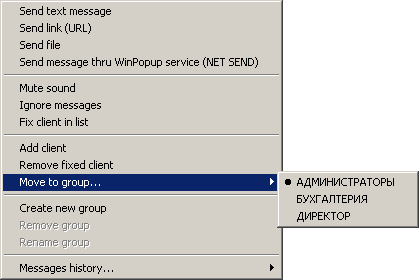
TEXT MESSAGING
To send text message you should select client in list and double vclick
on them or press ENTER or ![]() button on toolbar.
button on toolbar.
Dialog will appear:

By pressing [+] you can select many clients [Stamps] - text stamps.
To send sound to client (or clients) press and hold [SPEAK] button.
To send text message press [SEND] or CTRL+ENTER on keyboard.
Client will see window:

top(yellow) part will show incoming message.
In bottom part you can write reply text;
CHAT
Also you can use global chat window.
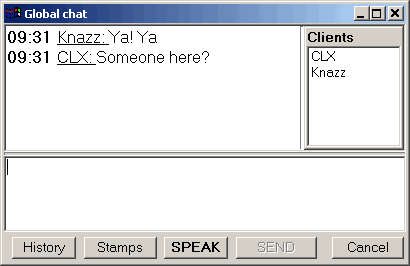
All, who has press [CHAT] button on main toolbar will automatically
appear in this window as clients.
In main list it will shown as yellow smile face :);
VOICE MESSAGING
You can send sound data in realtime (almost :)) to other clients by pressing
![]() or
using hot keys;
or
using hot keys;
You can use this program as speakerphone;
Warning: If as remote clients you have selected [ALL] and don't using
ADPCM compression, clients with OS WindowsXP can't receive packets because this
OS don't allow broadcasting packets bigger than some value!
SENDING FILES AND URLS
You can send urls and files to clients. To send internet URL you can just
copy it in text window or press button ![]() .
To send file to client, just select them and press
.
To send file to client, just select them and press ![]() .
.
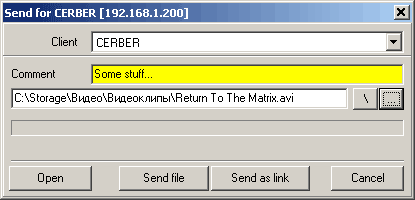
SENDING MESSAGES ON MACHINES WITHOUT NET SPEAKERPHONE (Winpopup
service)
You can send message to computer which have not Net Speakerphone. Just
press [Net Send] on any client (or fixed client). Check IP-address and
write text to send.
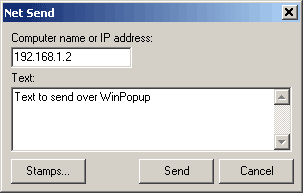
If client has WinPopup system service running (default on NT40, W2K, XP systems),
he has popup message.
REMOTE CONTROL
Alco you can do simple remote control by using freeware util Wizmo
v1.0 by Steve Gibson (included in installation packet).
For this you should send text to client: %wizmo <command>
Where <command> - is one of the wizmo's commands.
For example: %wizmo monoff will turn off client's monitor.
All commands you can see by running file wizmo.exe.
Warning: If you don't want to somebody can control you machine just turn off this feature. Edit netsph.ini file. Find section [MAIN] and write (or change, if exists) UseWizmo=0.
GLOBALS:
User name is name as it will be shown for another clients.
Application priority- you can set application priority in system. I.e.,
during games and voice messaging you should set it to high, to avoid
sound clips.
Clients list - you can choose how clients list will be sorted.
Start with Windows
- makes shortcut in Autostart.
'SendTo' integration - makes in Expplorer context menu "Send to.."
another item: Net Speakerphone.To send some file, just browse it in explorer,
right mouse click and choose Send to.. Net Speakerphone.
TEXT:
You can change messages mode - single messages (text message window
will close after pressing send) or chat (window will not close) -
it is NOT global chat :).
Popup incoming messages - all incoming messages will appear above all
other windows, otherwise all messages will shown in task baar as flashing
buttons and flashing icon in system tray.
Here you can edit text stamps.
AUDIO:
If system has more than one sound caard - here you can select device
to application work with. Also here you can select some other parameters of
sound. Optimal parameters are defaults :)
NETWORK:
UDP base port - base UDP port number. Uses 3 ports starting from base.
Network filters - here you can adjust network packets filters.
Send status request to inactive clients - mode which, allows programm to
send status request to all offline fixed clients in list. In some saces it can
solve problem with blocking broadcasting problem. In this case you should add
clients manualy and turn on this option.
Time-to-live ping interval - clients list update interval.
HOT KEYS:
Here you can assing hot keys to some actions.
COLORS AND FONTS:
I hope, there are no questions.
ALARMS:
Here you can select what programm will do when programm receive messages,
and some other events.
FILES:
Auto accept files - if checked, all files will receive
automaticaly in \Received Files\<IP-address>.
I hope that you will all other features.If not - just ask me or on ICQ:# 17756499.
06.07.2004 Odinchenko Aleksey (CLX)